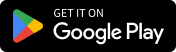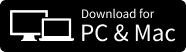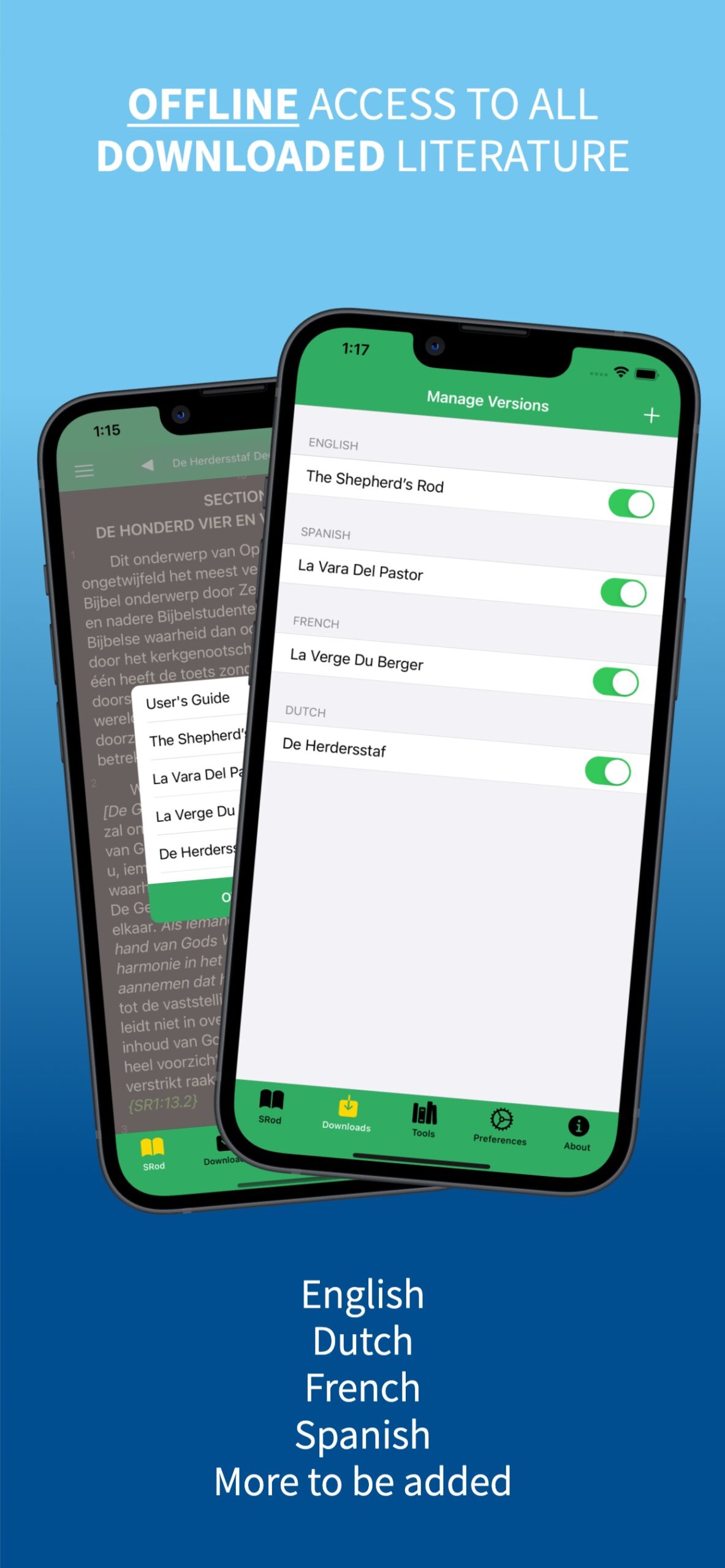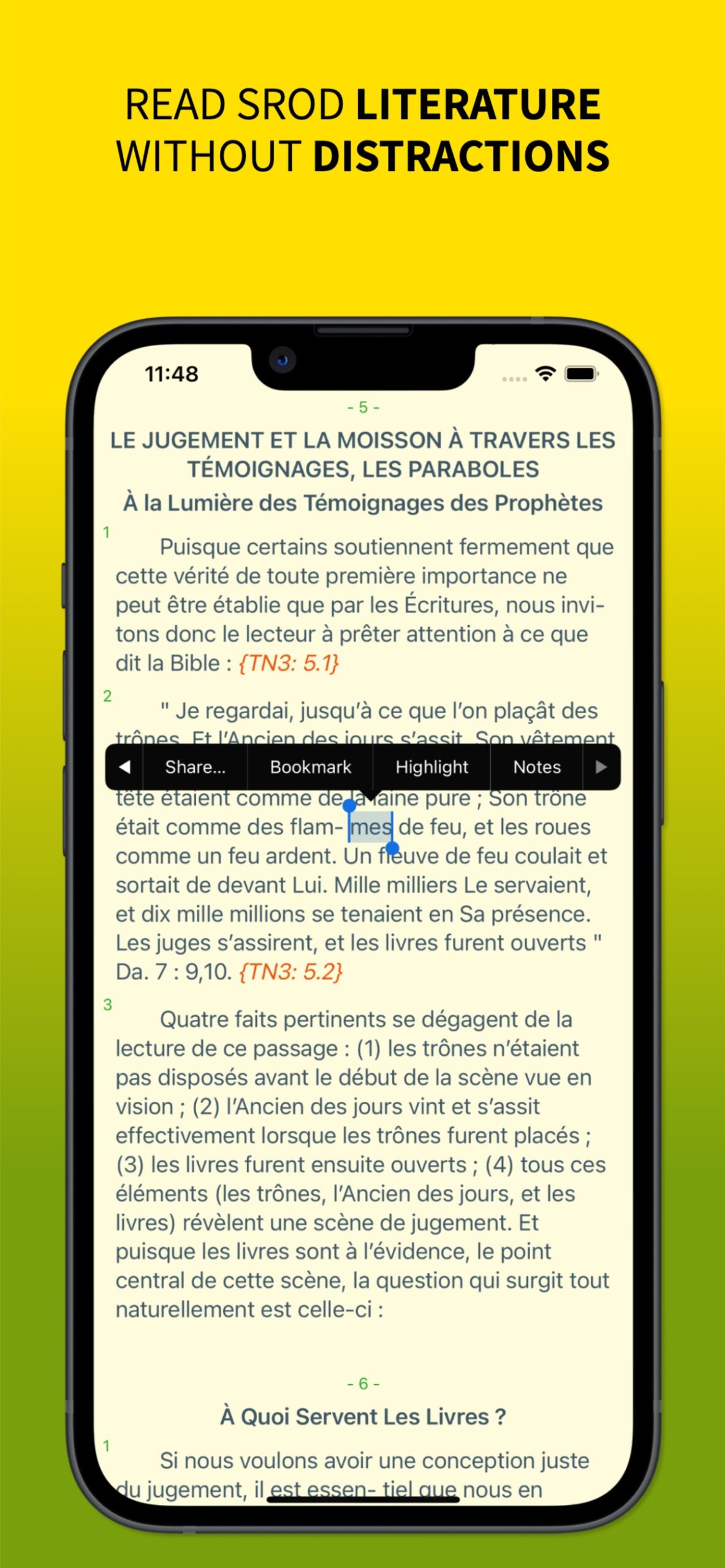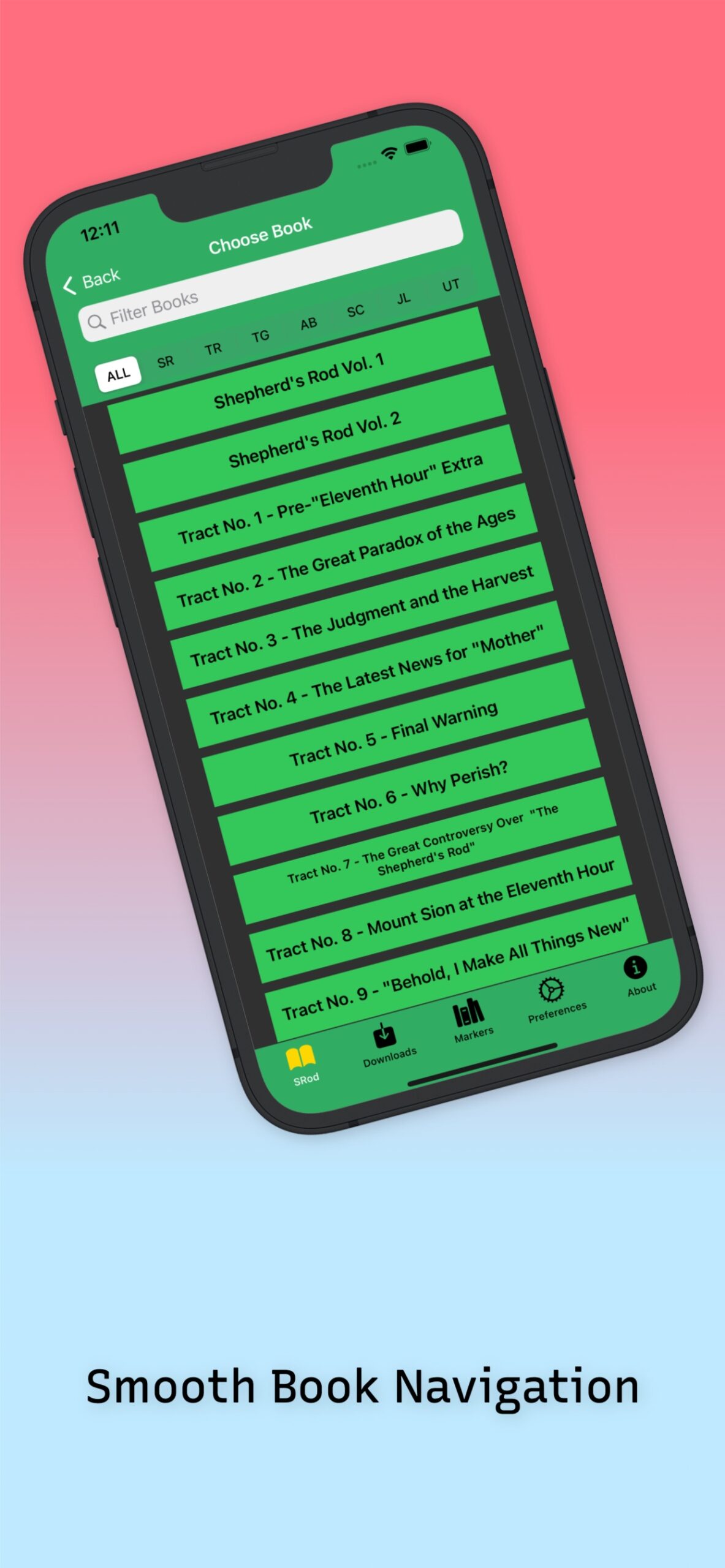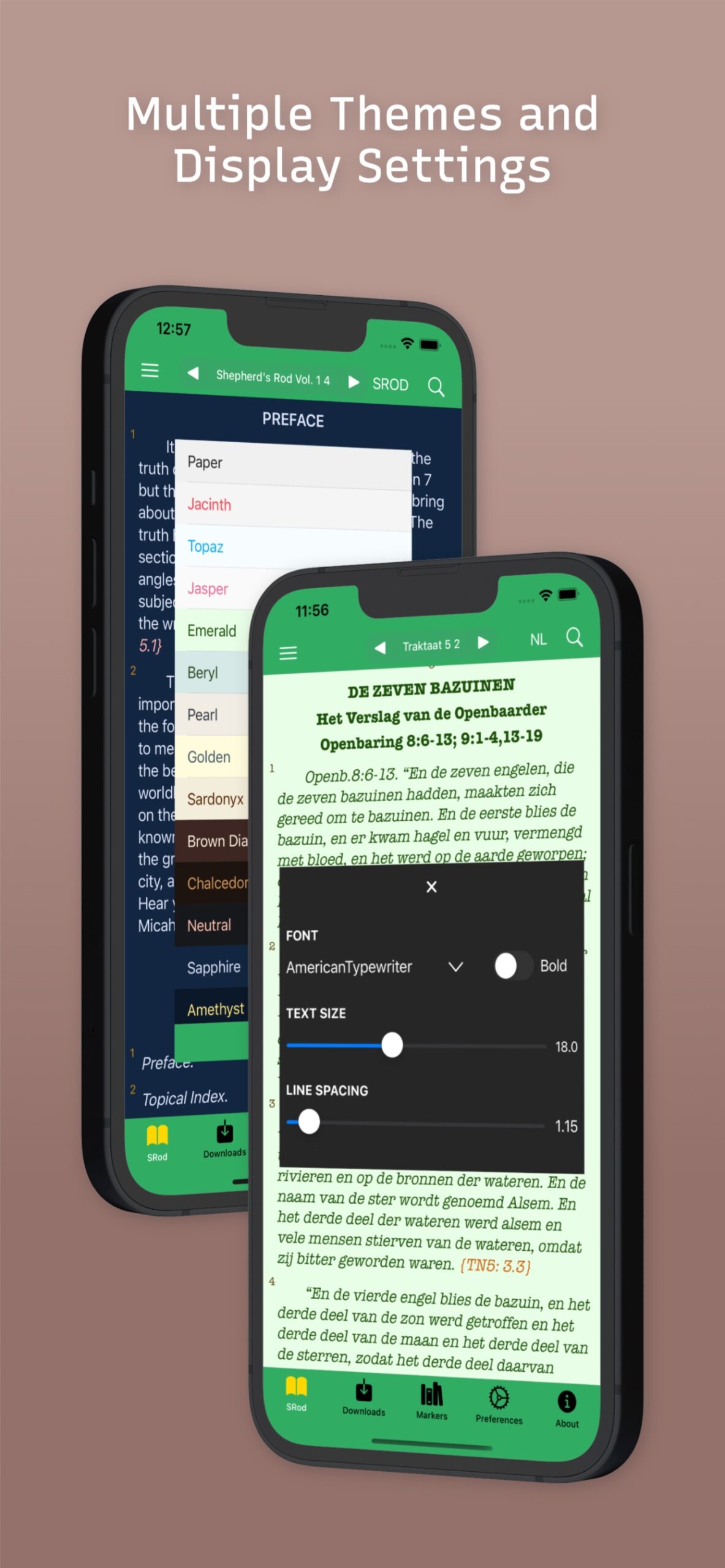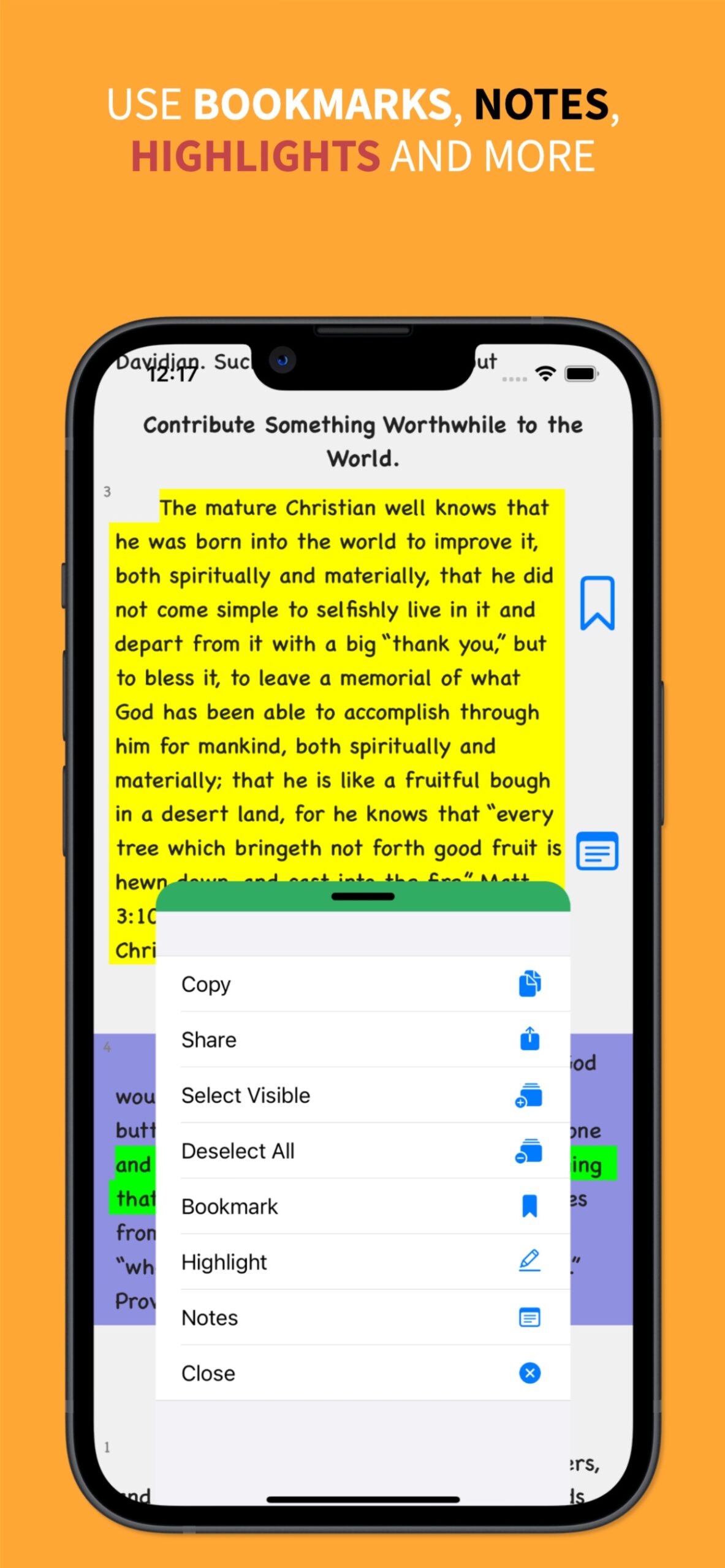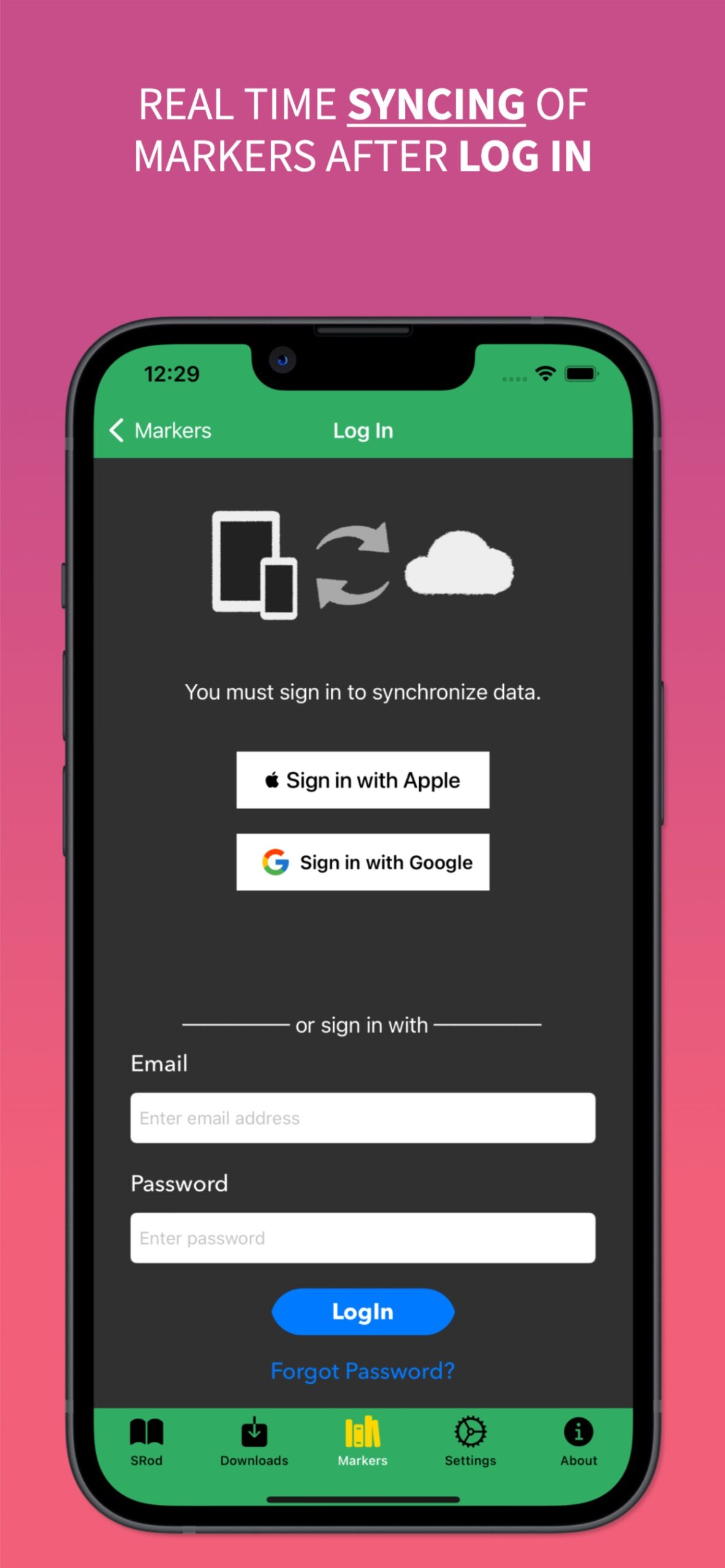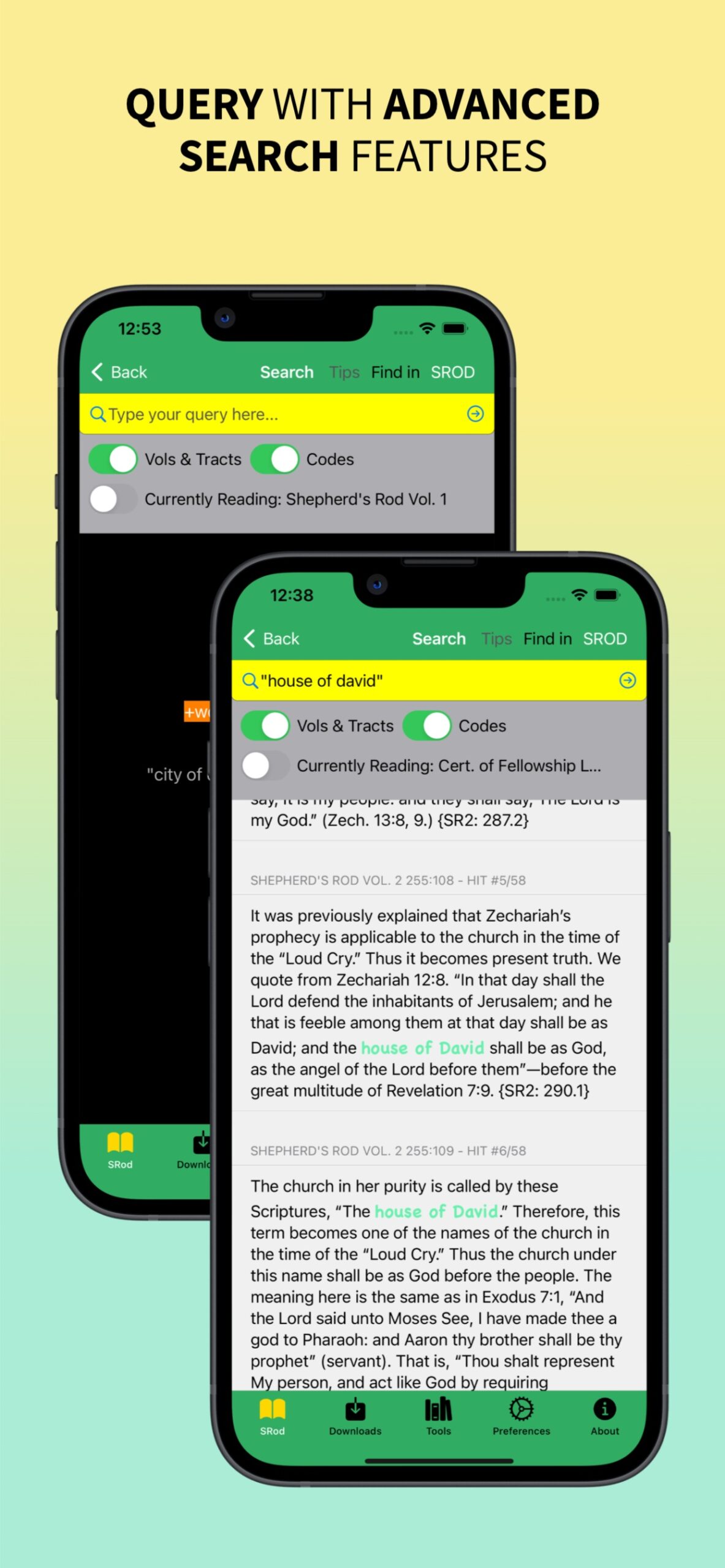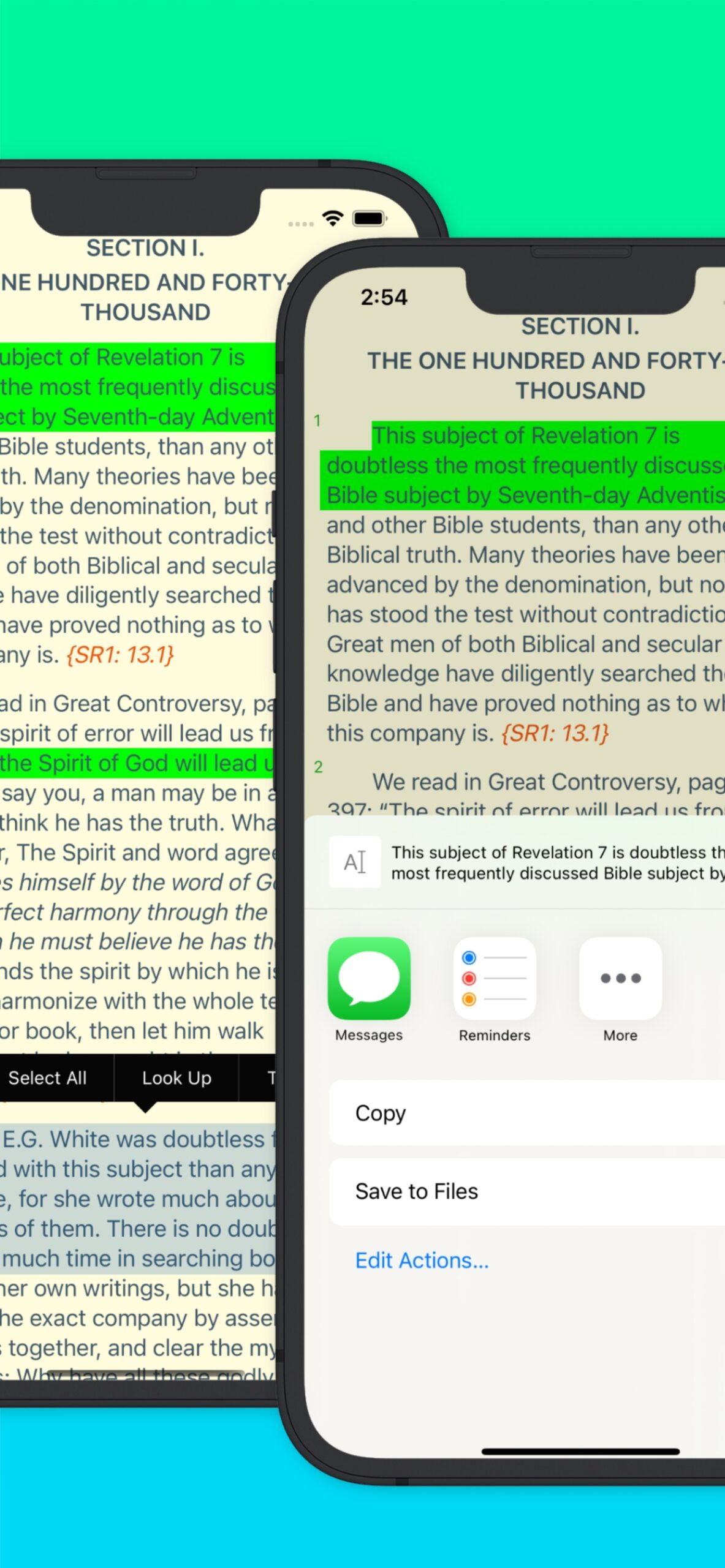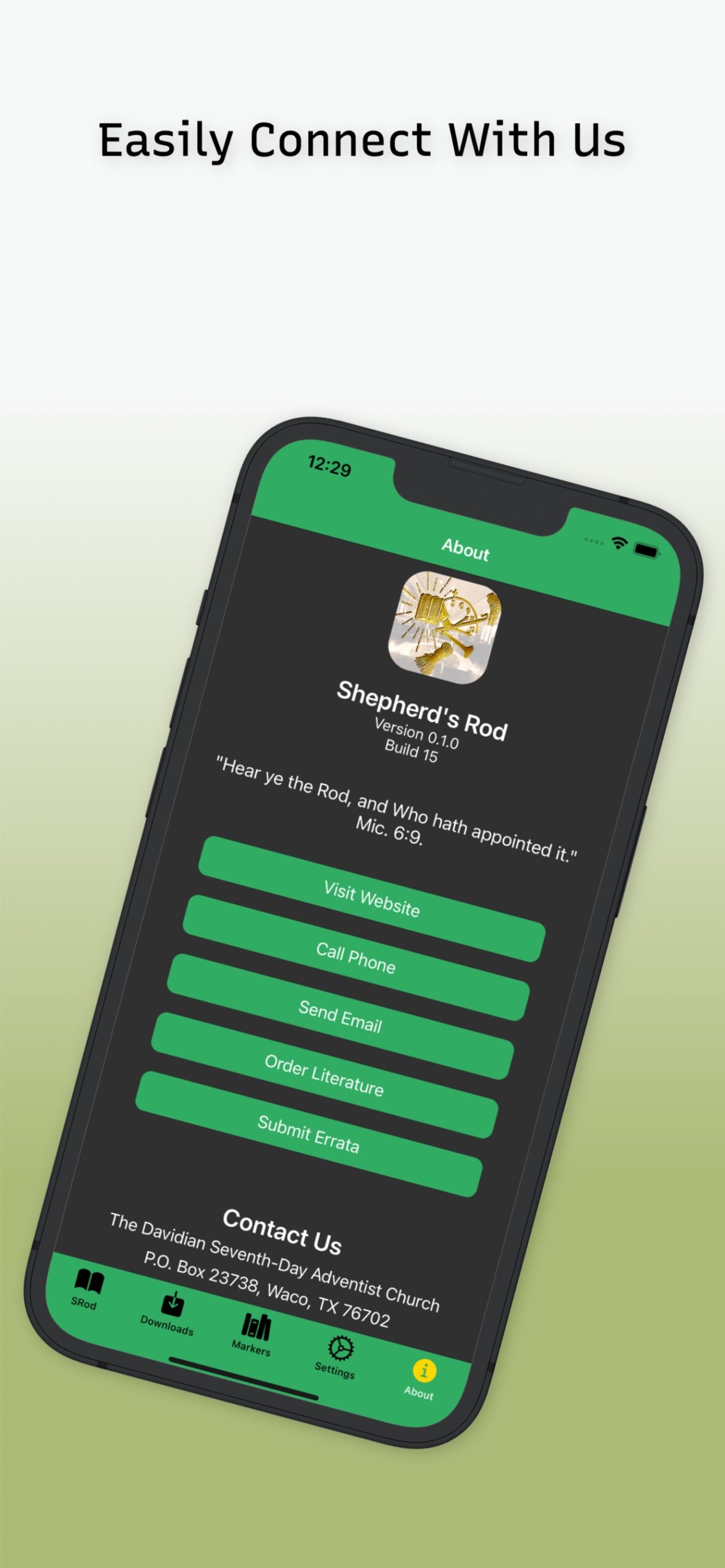The Shepherd's Rod Series
“Hear ye the rod, and who hath appointed it.” Micah 6:9.
Switch to a Different SRod Version or Language
- Bottom Tab Bar, Left: Select the SRod tab, if it isn’t already.
- Top Navigation Bar, Right:Select the SRod Version abbreviation, between the ▶️ and 🔍 buttons at the top right.
- Select the SRod Version you want.
- If you do not see the version you want on the list, you can click on “OTHER VERSIONS” to be taken to the Download Page, where you can download SRod Versions.
Switch to a Different Book of the Rod
- Select the SRod tab, if it isn’t already.
- Top Navigation Bar, Middle: Select the current SRod Chapter reference.
- Scroll to the Book of the SRod you want and select it.
- By default, books are listed in group order.
- You can select the different scope buttons to filter the different groups of literature.
- If you know the name of the book you want, then start typing it in the filter bar at the top to Search for it.
- Top right: History shows the most recent passages you have visited.
- Select the Page you want within that book.
- Select the Paragraph you want within that chapter.
Download SRod Versions to Read Offline
Read the SRod wherever you are, even when you can’t get online.
Four Versions are also available for you to download to your mobile device to use offline.
Before you attempt to download a Version, be aware of data charges from your provider, if applicable.
- Ensure your mobile device has a strong Internet connection.
- Wi-Fi recommended.
- Select the Downloads tab, if it isn’t already.
- Identify the Version you want, then turn toggle the switch next to it to the ON position.
- The Version will start downloading, and the download progress will be updated in realtime.
- After the download is complete, choose Okay in the alert that appears to switch the active version to the one you have just downloaded.
Delete Downloaded SRod Version(s)
Although downloaded SRod Versions are very small text files, you may occasionally want to remove one, either to free up storage space, or to troubleshoot.
- Select the Downloads tab, if it isn’t already.
-
- Green toggles indicate SRod Version(s) you have downloaded.
- Tap once on the name of the Version you want to remove, then Remove.
Search in the SRod Tab
The search feature within the SRod tab easily gives you full-text search to find and discover a range of SRod texts. You can also filter your searches based on language/version, or the SRod series.
- Bottom left: Select the SRod tab, if it isn’t already.
- Top right: Select 🔍.
- Begin typing what you’re looking for.
- Finish typing exactly what you want, then select Search/Go (iOS). You can select the resulting hits to read the full text or page.
Searching for an exact word/phrase
- If you type Son of God, all passages which contains either Son, of, or God will appear as results, even if the words are not consecutive.
- If you type just, you will also receive results with justice, justified
- Surround phrases with quotation marks to search for exact phrases.
- Use a plus symbol (+) right before a word to search for the exact word. E.g., Type +sin to search for the exact word “sin”. Do not include spaces between the plus sign and the word.
Display Settings
The display can be modified to suit your preferences and improve your reading experience.
There are 6 customizable elements:
- Night Mode
- Full Screen
- Font Type
- Text Size
- Line Height
- Themes
Night Mode
Night mode darkens the display to ease reading in a dark place so that your eyes won’t be as strained. To activate it, open the left drawer menu and turn on the toggle for Night Mode.
It may also help in saving the battery.
Full screen mode
Full Screen Mode removes all non-Reading displays and only retains the SRod Passages on screen. To access it, open the left drawer menu/settings page and turn on the toggle for Full Screen Mode.
To quickly access Full Screen Mode, simply double-tap on the reading screen.
Font Type
Tap Fonts after opening the left drawer menu or Settings screen to customize the font.
Set text display
This option lets you customize font style, size and line spacing, as well as the color theme of the Rod.
Pinch to quickly zoom in/out (adjust text size quickly).
Navigation
To navigate through the Rod, tap the book name and paragraph number at the top. The navigation menu will open, giving the options to navigate through the Rod.
Switching books
Pressing the left or right arrow next to the book name/paragraph number will switch books.
Swiping left/right with in the screen will also switch the books.
Notes
When reading a passage gives you ideas, Notes are a great way to journal, connected directly to a specific SRod text.
Add a Note
- Select the SRod tab, if it isn’t already.
- Locate the SRod paragraph(s) where you want to add a Note.
- Select each SRod paragraph you want associated with your Note.
- Each paragraph you select will be shown by a blue selected background.
- A list of options displays on a bottom sheet.
- You can also long-press for a context menu.
- Select Notes from the options.
- Type the contents of your Note in the text field that appears.
- Top right: Select Save to keep your Note.
OR
Top: Select ← to return to the SRod reader.
In the SRod Reader, you’ll see Notes indicated as a note icon next to the paragraph. Select the icon to open the Note.
View Your Notes
In the SRod Reader, Notes display a note icon next to the paragraph. Anytime you see one of these icons, you can select it to open that Note. The procedures below let you view all your Notes in one convenient list.
- Bottom Tab Bar: Select (Markers), Notes. All your Notes are listed, from newest to oldest.
Edit a Note
- Bottom Tab Bar: Select (Markers), Notes.
- Locate the Note you want to change.
- (You can also edit a note by clicking the note icon next to the associated paragraph)
- At the top right corner of the Note view, select Edit.
- Make any changes you want: Edit the text in the text field to change the contents of your Note.
- Top right: Select Save to keep your Note.
Delete a Note
- Bottom Tab Bar: Select (Markers), Notes.
- Locate the Note you want to remove.
- (You can also get to the note by clicking the note icon next to the associated paragraph)
- At the bottom right corner of the Note card, select ⋮ (Android) or ⋯ (iOS), then Delete.
Highlights
When a SRod passage speaks to you, Highlighting is a great way to remind yourself of its significance. Highlighting marks Rod passages with color, making them stand out from the surrounding text, which helps you easily spot them again later.
Highlight a Rod Passage
- Select the SRod tab, if it isn’t already selected.
- Locate the SRod passage(s) you want to Highlight.
- Select each passage you want to Highlight, by tapping on it, or by long-pressing somewhere in it.
- Each paragraph you select will be shown by a blue selected background.
- A list of options displays on a bottom sheet.
- You can also long-press for a context menu
- Select Highlight from the options.
- Select the color you want for your Highlight.
To choose a custom color, select “Other Colors” and choose it from the color picker.
View Your Highlights
In the SRod Reader, Highlights display behind the text in the Reader. The procedures below let you view all your Highlights in one convenient list.
- Bottom Tab Bar: Select (Markers), Highlights. All your Highlights are listed, from newest to oldest.
Change a Highlight to a Different Color
Any time you see a highlight, you can select the text to edit that color from the context menu.
- Bottom Tab Bar: Select Markers, then Highlights.
- Locate the Highlight whose color you want to change.
- Select the passage to bring up the context menu and choose Highlight.
- Bottom: Select the new color you want for your Highlight.
To choose a custom color, select “Other Colors” and choose it from the color picker.
Remove a Highlight
Removing a Highlight does not delete the passages(s). It simply removes the Highlight color.
- Bottom Tab Bar: Select Markers, then Highlights.
- Locate the Highlight you want to remove.
- At the bottom of the Highlight color list that appears, select Remove.
You can also remove a Highlight directly from the SRod text where you see it. Simply select the Highlighted passage(s), then select Highlight from the context menu that appears, then Remove.
Bookmarks
When you discover a Rod passage you know you’ll want to return to again and again, mark it with a Bookmark.
Bookmark a Rod Passage
- Select the SRod tab, if it isn’t already selected.
- Locate the SRod passage(s) you want to Bookmark.
- Select each Paragraph you want to Bookmark, by tapping on it, or by long-pressing somewhere in it. A list of options displays, in a context menu or a bottom sheet.
- Select Bookmark from the options menu.
- Select Save to keep your Bookmark.
OR
Select Cancel to return to the SRod reader without saving.
View Your Bookmarks
In the SRod Reader, Bookmarks display a bookmark icon next to the passage. Any time you see one of these icons, you can select it to open that Bookmark. The procedures below let you view all your Bookmarks in one convenient list.
- Bottom Tab Bar: Select Markers, Bookmarks. All your Bookmarks are listed, from newest to oldest.
Edit a Bookmark
- Bottom Tab Bar: Select Markers, then Bookmarks.
- Locate the Bookmark you want to change.
(You can also click the bookmark icon next to an associated paragraph)
- Tap on it to Edit.
- Select Save to keep your changes.
OR
Select Cancel to return to the SRod reader without saving.
Delete a Bookmark
- Bottom Tab Bar: Select Markers, Bookmark.
- Locate the Bookmark you want to remove.
(You can also click the bookmark icon next to an associated paragraph)
- At the bottom right of the Bookmark card, select Delete.
Sync
Make sure your bookmarks, notes, highlights, and reading history are safe by activating Sync.
With Sync, if you have multiple devices, your data will be accessible and kept updated on all devices.
- Syncing is done directly through the app, and all necessary data is saved on our servers.
- To sync your data, go to the settings menu and tap Sync. You will need to create an account to use this feature.
- You can log in via Apple, Google, or create an account using your email.
- Syncing is real-time across all your connected devices.
- To retrieve previously-synced data, you will need to login to the same account.
Copy and Share
When a SRod passage speaks to you, consider sharing it on social media or sending it to a friend.
- Select the SRod tab, if it isn’t already.
- Locate the Rod passage(s) you want to share.
- Select each Rod passage you want to share. A list of options displays.
- Select Share from the options.
- If you would rather just copy and paste the verse(s) to another app or tab, select Copy
- Follow the prompts on your device to select how you want to share (SMS, social media, email, etc.).